
Did you know you can now assign a Depreciation Schedule to an Asset in Maximo? This has been a highly requested feature and is now available in Maximo 7.6.0.3.
In order to set up a Depreciation Schedule for an asset it must have a starting cost and salvage amount prescribed. To make the process easier, both values can be defined during the process of creating the depreciation schedule.
So, let’s get started.
We are going to look at our Asset 11400, a Boiler.

Once we are on the Asset page, scroll down the left side of the screen to the More Actions list
You will see you now have the option to select Depreciation Schedule

From the Depreciation Schedule drop-down, select Manage Depreciation Schedule

First thing you will have to do, if not done already, is define the Starting Cost and Salvage Amount

The first step to defining the schedule is to create a New Row in the Schedule Definition table and specify thedesired Method for schedulingdepreciation.

After creating a new row, there are several fields in the dialog box that are required to define the depreciation schedule.
The first field is the Method. Click on the search icon to open the menu for either a Straight-Line or a Double-Declining calculation.

The next required field is Period Type. Maximo will calculate your depreciation based on either Date for Time or Meter for Usage.

In the Periods field, specify the number ofdepreciation periods that are in the schedule. This must reflect the PeriodType you selected, Date or Meter.

The Ratio is the portion of this schedule's current valuethat is used to calculate the asset current value. For example, 20 means 20 percentof this schedule's current value is added to the value of other schedules todetermine the asset's current value. The sum of the ratios for the asset'sschedules must equal 100%.
Lastly you must define the Date Periods, if the schedule is based on Time, or the Meter Periods if the schedule is based on Usage.


By default, Maximo provides Date Periods of:
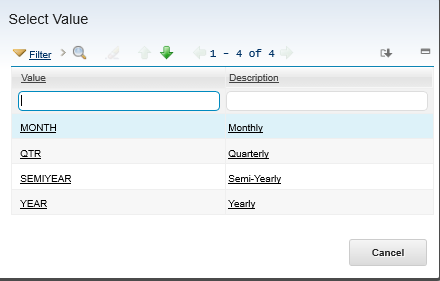
By default, Maximo provides Calculation Days of:

Maximo will only display the Meters already associated with the Asset when the Meter option is chosen.
Click OK to save the schedule.
Now you will be able to see the Depreciation Schedule by going to: More Actions > Depreciation Schedule > View Depreciation Schedules




